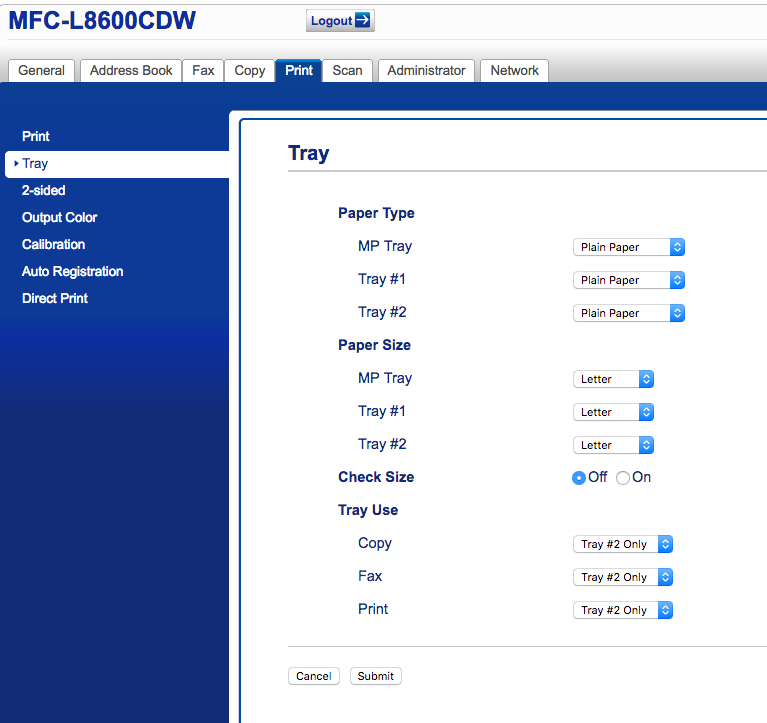I needed a new printer and decided to go with the Brother MFC-L8600CDW. As is the case with other things on this site, to help me pay the bills, here’s a link to the printer on Amazon if you want to buy one:
Now, hardware-wise, this is an excellent printer for the price. It has:
- Feed 30 pages via the document feeder for bulk scanning
- Print in color
- The image quality is great for a color laser; it’s not an ink jet photo printer, so don’t expect that kind of output, but it is very good for a business color laser
- Duplex printing support
- Support for an additional 500 sheet paper tray added on the bottom; model number LT320CL. Amazon link.
- Ethernet built in (10/100 half/full) as well as a modem if you want to fax old school style. It does not do gigabit ethernet for who knows why; in this day and age you’d think gigE PHY’s are actually cheaper than 10/100 due to production volume, but if Brother wants to stick with the cutting edge technology of 1995, that’s cool
- Fairly high capacity toner cartridges for all four colors, not just black
In any case, where things get a little rough is on the software side, both on your computer and in the printer. I’ll continue to update this article as problems are encountered and solved.
Here’s my issues and solutions:
- The first, and largest, problem I have with the Brother software is it seems other than just simple printing, nearly none of the features that require the Brother drivers will work in a routed environment. I initially set the printer up on a separate subnet from my computer, with firewall in between, but even with the firewall permitting any type of traffic, the Brother software for printing and scanning would just give random stupid network errors. Moving it to the same subnet resolved those issues.
- Second thing I ran into is simply stupid. I was trying to use the auto document feeder via the MacOS scanning application. I’d get this error every time “An error occurred while communicating with the scanner. (-9923)” Well, prior to deploying the printer, I went through all of its various menus looking at settings, adjusting if needed, etc. One of the settings I adjusted was disabling SNMP since this printer is standalone and not part of a corporate network where there’s some NMS monitoring its status. Well you know what? Brother’s software apparently uses SNMP in some way to facilitate scanning. Turning it back on allowed scanning to start working. #wtf
- Not a Brother critique, but Macintosh in general. If you need to print from a specific paper tray, that option is buried deep in the printing dialog box, by dropping the menu down about half way down the window to select Print Settings, then you can choose the Paper Source. I also expanded the ‘advanced’ menu on this screen shot so you can find the option that works well with printing transparencies, and that’s the reduce paper curl option.
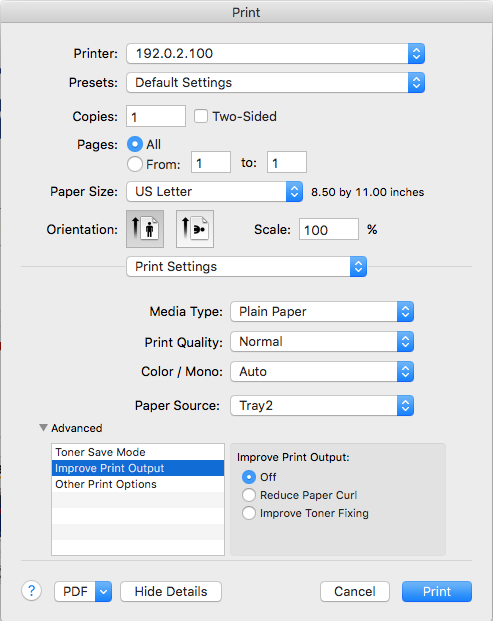
- If you keep different types of paper in your printer’s multiple trays (the second tray is a purchased add-on), you will want to alter the default paper handling options or you could find you accidentally burn a bunch of expensive stationary when your primary paper tray runs out of paper. The default is to pull from all three trays, so if a big job runs one out, MP tray is likely already empty, but the other normal tray is not, the job is going to overflow to pulling from that other tray. I keep 500 sheets of normal paper in the lower tray (tray 2) and letterhead in the default 250-sheet tray (tray 1), so I have my printer set to “Tray #2 Only” for all copy, print and fax operations. If tray 2 runs out of standard paper, the job holds until I refill, and the letterhead stays safe in tray 1. Here’s the page you want to be on in the web interface to make this change: