Cisco, did you really have to make this process sooooo painful? Anyway, here’s what you’ll need to do if you want to upgrade an off the shelf 8831 conference phone to current firmware. I think they intentionally ship with old firmware for CUCM (Cisco Unified Call Manager) version compatibility reasons. If you’re not a big company, you probably won’t need to modify these steps, but if you need to test the new firmware on one phone before risking altering your default firmware load for the 8831, then I’ll note where you will want to deviate and you’re otherwise safe to proceed regardless.
- Step one, no, you can’t simply upgrade to the latest firmware, that would be too easy. If you’re going from the 9.3.3 default build that seems to come on these phones, you’re going to need an intermediate upgrade file due to changes that have occurred. That will ensure you waste even more time on this.
- That being said, first step is to navigate to Cisco’s IP Phone 8800 Series downloads in your CCO account. Select the 8831 if that’s your model. Now, under “Latest”, you’ll see just something like this:
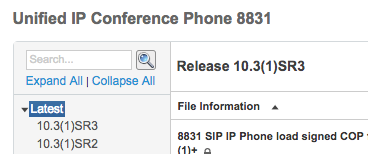 Well guess what, you don’t want anything in that section yet. What you actually need to do is expand the SIP v.10 menu, and nope, you also don’t want the 10.3(1)SR2, nor do you want the 10.3(1)SR1, you need just 10.3(1). Intuitive right?
Well guess what, you don’t want anything in that section yet. What you actually need to do is expand the SIP v.10 menu, and nope, you also don’t want the 10.3(1)SR2, nor do you want the 10.3(1)SR1, you need just 10.3(1). Intuitive right?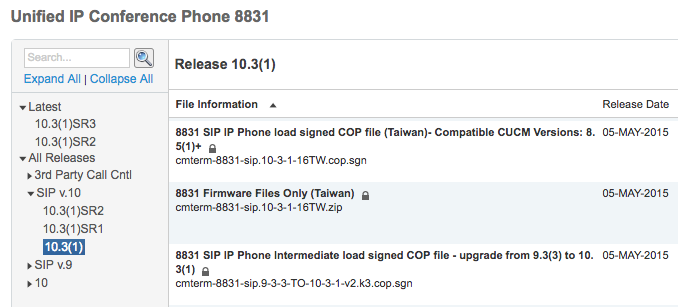
Okay, download yourself the “8831 SIP IP Phone Intermediate load signed COP file – upgrade from 9.3(3) to 10.3(1)”
While in this area, may as well go back to the “Latest” 10.3(1)SR3 link and download the COP or firmware zip for that version as well if you want to go up to that after this ordeal.
- Next step, go to your primary CUCM server, aka your Publisher if you’re running a cluster, click the link for administration. No, don’t log in yet, because you don’t upload these files in the normal area, you need to change the drop down box to “Cisco Unified OS Administration”, click Go, then log in there. I love the fact that administering a Cisco CUCM instance requires my clicking through five different random menus to do what is needed, all making me log in again.
- Within Unified OS Administration, you then want this “Install/Upgrade” menu:
Load your newly downloaded COP file, probably named cmterm-8831-sip.9-3-3-TO-10-3-1-v2.k3.cop.sgn. Oh wait, you can’t load it there can you?!?!? Of course not, that would make too much sense. You need to move your file to your handy SFTP server; you have one of those right? You should since your CUCM backups would be writing to it if you were doing backups, which you should be doing. So go move the two COP files there, then come back and continue through with the SFTP file finding mission, download, install.Now do the same exact steps with your other newer 10.3.1(SR3)5 image, or whatever is current at the time.
- Guess what, now the new firmware files are present on the phone TFTP server. You can confirm this via the TFTP File Management menu. The important thing to note is that the firmware file that ends in .loads is named sip8831.9-3-3-TO-10-3-1-v2.loads; you specifically will need that text “sip8831.9-3-3-TO-10-3-1-v2” later, and while you’re at it, go ahead and copy out the text “sip8831.10-3-1SR3-5-NA” as well, since that’s the .loads file for your later firmware that you also made present; alter that last part if there’s something newer than 10.3.1(SR3)5 when you perform this task.
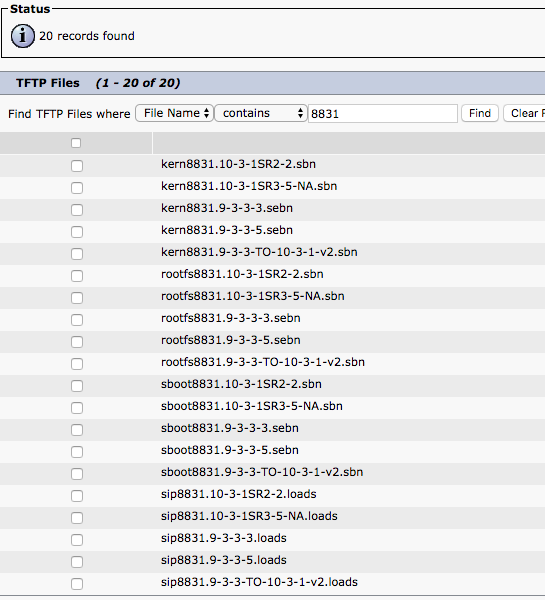
- Well, we’re not done yet, Cisco would not have it be that easy to proceed. If you are running a cluster, you need to waste your time doing this same exact process on every subscriber server in the cluster.
- Well, we’re not done yet, Cisco would not have it be that easy to proceed. (Am I repeating myself?) Now, after loading the COP file on every one of your CUCM servers, and then the second COP file on every one of your CUCM servers, you need to log into yet another part of the system from that happy drop down box in the upper right; you want the Cisco Unified Serviceability menu this time; click Go. In here, you want the menu Tools -> Control Center – Feature Services:
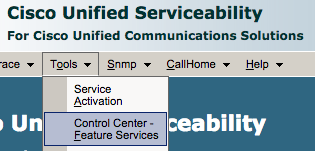
And in there, you want to restart the TFTP service. Easy right? Now do it on every single one of your cluster members. ROFL, I mean seriously, the COP file install obviously runs a shell script of some sort that you see going by as you install it, but it can’t be bothered to take the time to restart the TFTP service, which is mandatory before you use the new files. So now we’re at two uploads, two different administration interfaces, and a service restart, multiplied by your cluster size, just to upgrade a phone’s firmware.
- Okay, now that you uploaded the COP files (the 9.3.3-10.3.1 and 10.3.3), on every node, and restarted the TFTP, on every node, you can proceed with logging into the third drop down menu and authenticating a third time; Cisco Unified CM Administration.
- We’re now at the point where if you’re a cautious type, you will want to deploy the new firmware to just one phone and test; big boy users will obviously want to do that. If you’re smaller organization and don’t want to deal with the extra steps given you probably won’t have a ton of phones rebooting all at the same time, if at all, then don’t worry about the extra step.So, the extra safe step, if you choose to do it, is to go into your Device -> Phones -> specific 8831 phone -> and then populate the “Phone Load Name” box with the text “sip8831.9-3-3-TO-10-3-1-v2”. Save. Reset phone. Now your one single phone should reboot onto the upgrade firmware. If everything goes well and phone comes back up and functions, proceed to next step.Now, go to Device -> Device Settings -> Device Defaults:

Scroll down the long list until you find Cisco 8831, or whatever is relevant, and replace the text in the box with “sip8831.9-3-3-TO-10-3-1-v2”, click save. Your default 8831 firmware is now the new upgrade image. You’ll need to perform a “Reset” operation on all the phones you want to upgrade now; could be one, could be all.
If you tested one phone first, go back to it’s properties and empty out that manual firmware version assignment box.
- Now that your phones are running the 10.3(1)v2 image, next is to get them to 10.3(1)SR3(5) image, or whatever is current that you’re going to next. Same as above, test on one phone first if you like, then change the device defaults to the “sip8831.10-3-1SR3-5-NA” image name. Save. Start resetting.
That was fun right? Grand total is two uploads to an SFTP server, two pulls of files from SFTP server, three different administration interfaces, a service restart, all multiplied by your cluster size, just to upgrade a phone’s firmware. WTF?!
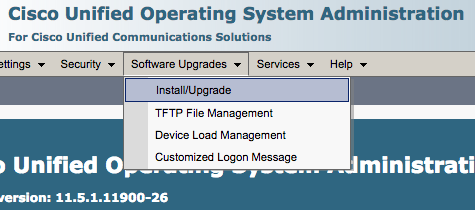
Thank you so much for your posting.
I’ve just experienced an upgrade for 8831 and nearly cry.
It takes me more than 2 hours and now I just want to summarize the whole process and find you post online !! So lucky!
Thank you for this! I hate Cisco and their backwards, convoluted way about doing anything. I swear they make everything so complicated just to force everyone to rely on them for even the most basic of tasks that numerous other vendors have simplified because it just makes sense.